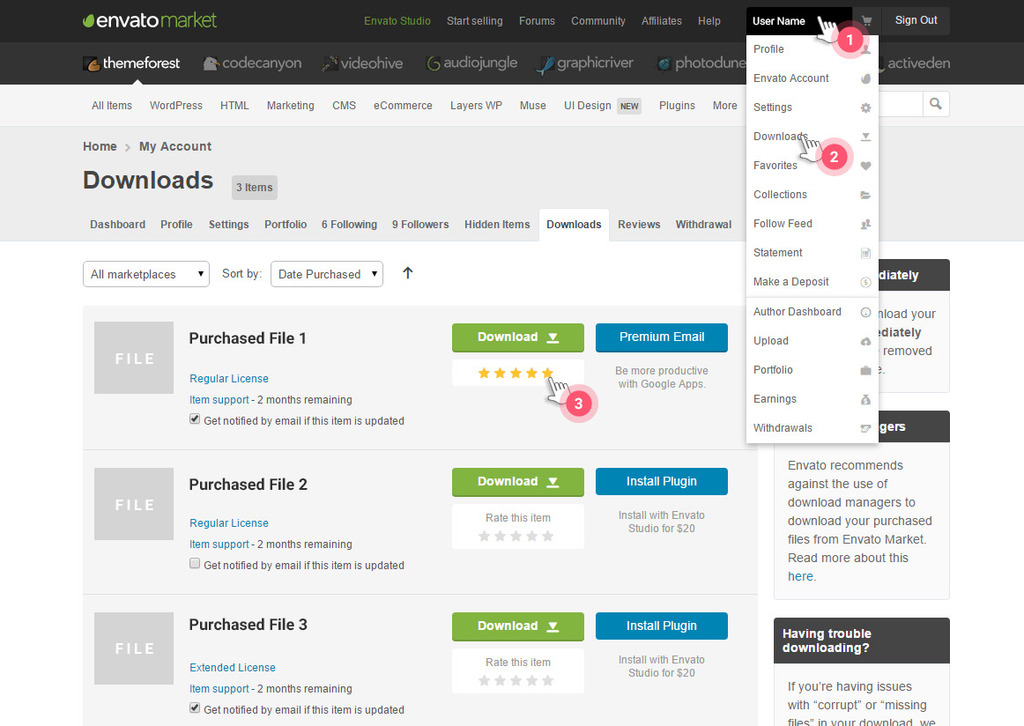RS Card
Version 1.1.0
- created: 11/17/2015
- latest update: 01/18/2016
- by: Pxlabs
- email: pxlabscom@gmail.com
Thank you for purchasing our HTML Template! We hope that you will find all answers to your questions in this Documentation regarding RScard HTML Template. However, if you still need support, please, go to Themeforest profile and use the form to send a message.
We will answer every doubt within our reach.
We will appreciate, if you find a few seconds and rate our template. Many thanks!
Don't know how to rate?
Features
- Semantically Correct / Valid HTML Code
- HTML5, CSS3, jQuery powered
- Fully Responsive Layout
- Cross browser compatible ( Internet Explorer 8+, Firefox, Safari, Opera, Chrome etc. )
- Minimal and Clean Material Design
- Custom color scheme
- Optimized performance for mobile devices
- 100% Retina Ready
- 200+ social icons
- Extensive Documentation
- YouTube, Vimeo Support, Dailymotion and custom video
- Filterable + Popup Preview Portfolio
- Working AJAX Contact Form with validation
- Isotope jQuery Plugin – $25 Value! ( http://isotope.metafizzy.co/ )
- Code Optimized
- Easy to Use and Customize
- Free Support
- Google Map
- Icon Fonts
- Error 404 Page
- Google Web Fonts
HTML Structure
CSS Files and Structure
<!-- Styles --> <link rel="stylesheet" type="text/css" href="js/plugins/jquery.bxslider/jquery.bxslider.css"> (1) <link rel="stylesheet" type="text/css" href="js/plugins/jquery.customscroll/jquery.mCustomScrollbar.min.css"> (2) <link rel="stylesheet" type="text/css" href="js/plugins/jquery.mediaelement/mediaelementplayer.min.css"> (3) <link rel="stylesheet" type="text/css" href="js/plugins/jquery.fancybox/jquery.fancybox.css"> (4) <link rel="stylesheet" type="text/css" href="style.css"> (5) <link rel="stylesheet" type="text/css" href="colors/[color].css "> (6)
/** * Table of Contents: * * 1.0 - Reset * 2.0 - General * 2.1 - Typography * 2.2 - Elements * 2.3 - Helper Classes * 2.4 - Icons * 3.0 - Form * 4.0 - Grid * 5.0 - WP Editor * 5.1 - Alignments * 5.2 - Caption * 5.3 - Galleries * 6.0 - Components * 6.1 - Buttons * 6.2 - Ripple * 6.3 - Social * 6.4 - Pagination * 6.5 - Custom Scroll * 6.6 - Video & Audio Player * 6.7 - Scroll Animations * 7.0 - Containers * 8.0 - Preloader/Overlay * 9.0 - Header * 9.1 - Logo * 9.2 - Navigation * 9.3 - Mobile Navigation * 9.4 - Header With BgImage * 9.5 - Header Sticky * 10.0 - Sidebar * 10.1 - Sidebar Fixed * 10.2 - Widgets * 11.0 - Home * 11.1 - Section About * 11.2 - Section Skills * 11.3 - Section Interests * 11.4 - Section Portfolio * 11.5 - Section Timeline * 11.6 - Section References * 11.7 - Section Calendar * 11.8 - Section Contact * 12.0 - Blog * 12.1 - Blog General * 12.2 - Blog Post Box * 12.3 - Post Page * 12.4 - Post Comments * 13.0 - Error Page * 14.0 - Footer * 15.0 - Theme dark * 16.0 - Old Browsers */
Theme Fonts
Web Fonts
<!-- Google Fonts --> <link rel="stylesheet" type="text/css" href="https://fonts.googleapis.com/css?family=Fredoka+One"> <link rel="stylesheet" type="text/css" href="https://fonts.googleapis.com/css?family=Open+Sans:300,300italic,400,400italic,600,600italic,700,700italic,800,800italic">
Icon Fonts
<!-- Icon Fonts --> <link rel="stylesheet" type="text/css" href="fonts/map-icons/css/map-icons.min.css"> (1) <link rel="stylesheet" type="text/css" href="fonts/icomoon/style.css"> (2)
<i class="map-icon map-icon-[name]"></i>.
<i class="map-icon map-icon-abseiling"></i> <i class="map-icon map-icon-motobike-trail"></i>
Theme Colors
Cahnge Theme Color
<html lang="en" class="theme-color-33d685">
<head>
...
<link rel="stylesheet" type="text/css" href="style.css">
<link rel="stylesheet" type="text/css" href="colors/green.css">
</head>
...
</html>
THEME COLORS TABLE
| Color | HEX format | CSS File | Color Class |
| Red | #e51c23 | red.css | theme-color-e51c23 |
| Pink | #e91e63 | pink.css | theme-color-e91e63 |
| Purple | #9c27b0 | purple.css | theme-color-9c27b0 |
| Deep Purple | #673ab7 | deep-purple.css | theme-color-673ab7 |
| Indigo | #3f51b5 | indigo.css | theme-color-3f51b5 |
| Blue | #2196f3 | blue.css | theme-color-2196f3 |
| Light Blue | #03a9f4 | light-blue.css | theme-color-03a9f4 |
| Cyan | #00bcd4 | cyan.css | theme-color-00bcd4 |
| Teal | #009688 | teal.css | theme-color-009688 |
| Green | #33d685 | green.css | theme-color-33d685 |
| Light Green | #8bc34a | light-green.css | theme-color-8bc34a |
| Lime | #cddc39 | lime.css | theme-color-cddc39 |
| Yellow | #ffeb3b | yellow.css | theme-color-ffeb3b |
| Amber | #ffc107 | amber.css | theme-color-ffc107 |
| Orange | #ff9800 | orange.css | theme-color-ff9800 |
| Deep Orange | #ff5722 | deep-orange.css | theme-color-ff5722 |
| Brown | #795548 | brown.css | theme-color-795548 |
| Grey | #9e9e9e | grey.css | theme-color-9e9e9e |
| Blue Grey | #607d8b | blue-grey.css | theme-color-607d8b |
Use Custom Color
- Choose your color in HEX format (for example #98002b)
- Create new css file in colors folder ( for example cherry.css )
-
Copy following css in you created file
.theme-color-[custom-color] a, .theme-color-[custom-color] blockquote:before, .theme-color-[custom-color] .contact-map .contact-info a:hover, .theme-color-[custom-color] .interests-list i, .theme-color-[custom-color] .input-field.used label, .theme-color-[custom-color] .logo span, .theme-color-[custom-color] #map .map-icon, .theme-color-[custom-color] .nav-wrap .btn-mobile-nav, .theme-color-[custom-color] .page-404 h2 span, .theme-color-[custom-color] .post-box .post-title a:hover, .theme-color-[custom-color] .post-single .post-title a:hover, .theme-color-[custom-color] .post-comments .section-title, .theme-color-[custom-color] .ref-box .person-speech:before, .theme-color-[custom-color] .timeline-box .date, .theme-color-[custom-color] .widget-title, .theme-color-[custom-color] .widget_meta ul li a:hover, .theme-color-[custom-color] .widget_archive ul li a:hover, .theme-color-[custom-color] .widget_nav_menu ul li a:hover, .theme-color-[custom-color] .widget_categories ul li a:hover, .theme-color-[custom-color] .widget_recent_entries ul li a:hover, .theme-color-[custom-color] .widget_recent_comments ul li a:hover, .theme-color-[custom-color] .widget_search .search-form:before, .theme-color-[custom-color] .widget-popuplar-posts .post-title a:hover, .theme-color-[custom-color] .widget-recent-posts .post-title a:hover { color: #[custom-color]; } .theme-color-[custom-color] ins, .theme-color-[custom-color] mark, .theme-color-[custom-color] .btn-primary, .theme-color-[custom-color] .btn-primary-outer, .theme-color-[custom-color] .btn-sidebar-close, .theme-color-[custom-color] .calendar-busy .calendar-body td .current-day, .theme-color-[custom-color] .calendar-busy .calendar-today .date, .theme-color-[custom-color] .filter .active:after, .theme-color-[custom-color] .filter-bar .filter-bar-line, .theme-color-[custom-color] .input-field .line:before, .theme-color-[custom-color] .input-field .line:after, .theme-color-[custom-color] .mobile-nav, .theme-color-[custom-color] .nav > ul > li > a > span, .theme-color-[custom-color] .post-datetime, .theme-color-[custom-color] .profile-social, .theme-color-[custom-color] .profile-preword span, .theme-color-[custom-color] .progress-bar .bar-fill, .theme-color-[custom-color] .progress-bar .bar-line:after, .theme-color-[custom-color] .price-box.box-primary .btn, .theme-color-[custom-color] .price-box.box-primary .price-box-top, .theme-color-[custom-color] .profile-list .button, .theme-color-[custom-color] .pagination .page-numbers.current, .theme-color-[custom-color] .pagination .page-numbers.current:hover, .theme-color-[custom-color] .pagination .page-numbers:active, .theme-color-[custom-color] .pagination .page-numbers.next:active, .theme-color-[custom-color] .pagination .page-numbers.prev:active, .theme-color-[custom-color] .timeline-bar, .theme-color-[custom-color] .timeline-box .dot, .theme-color-[custom-color] .timeline-box-compact .date span, .theme-color-[custom-color] .widget_tag_cloud a:hover { background-color: #[custom-color]; } .theme-color-[custom-color] .mejs-container .mejs-controls .mejs-time-rail .mejs-time-current, .theme-color-[custom-color] .mejs-container .mejs-controls .mejs-horizontal-volume-slider .mejs-horizontal-volume-current { background: #[custom-color]; } .theme-color-[custom-color] .timeline-box-inner, .theme-color-[custom-color] .price-box.box-primary .btn, .theme-color-[custom-color] .widget_search .search-form, .theme-color-[custom-color] .widget_tag_cloud a:hover { border-color: #[custom-color]; } .theme-color-[custom-color] .page-404 h2 span:before, .theme-color-[custom-color] .profile-preword span:before, .theme-color-[custom-color] .timeline-box-compact .date span:before { border-left-color: #[custom-color]; } .theme-color-[custom-color] .price-box.box-primary .price-box-top:before { border-top-color: #[custom-color]; } - Replace all [custom-color]-s with your choosed color without hex simbol ( i.e. 98002b )
- Add color class to <html> tag : <html class="theme-color-98002b">
- Link to created external style sheet : <link rel="stylesheet" type="text/css" href="colors/cherry.css">
Change Skin Color
Theme has dark and light skins. To use light skin just add "theme-skin-light" class to the <html> tag, for dark version add "theme-skin-dark".
<html class="theme-skin-light">...</html> <html class="theme-skin-dark">...</html>
So if you want to use the light skin with color scheme then use in the body these clases:
<html class="theme-color-33d685 theme-skin-light">
JavaScript
Libs:
- jquery - is a Javascript library that greatly reduces the amount of code that you must write. For more information, please visit http://www.jquery.com
- modernizer - respond to user’s browser features. For more information, please visit https://modernizr.com
-
html5shiv - enables use of HTML5 sectioning elements in legacy Internet Explorer6-9. For more information, please visit https://github.com/afarkas/html5shiv
-
respond - fast & lightweight polyfill for min/max-width CSS3 Media Queries (for IE 6-8, and more). For more information, please visit https://github.com/scottjehl/Respond
Plugins:
- bxslider - responsive slider plugin. For more information visit http://bxslider.com/
- customscroll - custom content scroller plugin. For more information visit http://manos.malihu.gr/jquery-custom-content-scroller/
- fancybox - plugin for displaying images, html content and multi-media in a "lightbox". For more information visit http://fancyapps.com/fancybox/
- mediaelement - video and audio player plugin. For more information visit http://mediaelementjs.com/
- imagesloaded - plugin detect when images have been loaded. For more information visit http://imagesloaded.desandro.com/
- mousewheel - plugin adds cross-browser mouse wheel support. For more information visit https://github.com/jquery/jquery-mousewheel
- isotope - plugin for intelligent and dynamic layouts that can't be achieved with CSS alone. For more information visit http://isotope.metafizzy.co/
- appeare - plugin for tracking element's appearance in browser viewport. For more information visit https://github.com/morr/jquery.appear/
Google Map :
- google maps api - provide methods and tools that can be used for customize maps, and the information on maps. For more information visit https://developers.google.com/maps/
- map icons - an icon font for use with google maps api. For more information visit http://map-icons.com/
All custom js code is located in site.js.
Wordpress Ready
Our theme is ready for Wordpress theme creation.
We provide css styles for Wordpress editor ( thypography.html ) and all default Wordpress widgets (some of them you can find in sidebar).
Contact Form
To receive emails set your email in the file /php/contact_form.php
$emailTo = "email@sitename.com"; // Enter your email for feedbacks here
Portfolio
Each portfolio item should have following html structure:
<div class="grid-item [size] [category]">
<div class="grid-box">
<figure class="portfolio-figure">
<img src="http://image_url" alt=""/>
<figcaption class="portfolio-caption">
<div class="portfolio-caption-inner">
<h3 class="portfolio-title">Project Title</h3>
<h4 class="portfolio-cat">Project Category</h4>
<div class="btn-group">
<a class="btn-link" href="http://project_url" target="_blank"><i class="icon icon-link"></i></a>
<a class="portfolioFancybox btn-zoom" data-fancybox-group="portfolioFancybox[number]" href="#portfolio[number]-inline1"><i class="icon icon-eye"></i></a>
<a class="portfolioFancybox hidden" data-fancybox-group="portfolioFancybox[number]" href="#portfolio[number]-inline2"></a>
<a class="portfolioFancybox hidden" data-fancybox-group="portfolioFancybox[number]" href="#portfolio[number]-inline3"></a>
</div>
</div>
</figcaption>
</figure>
<!-- Start: Portfolio Inline Boxes -->
<div id="portfolio[number]-inline1" class="fancybox-inline-box"> [popup content] </div>
<div id="portfolio[number]-inline2" class="fancybox-inline-box"> [popup content] </div>
<div id="portfolio[number]-inline3" class="fancybox-inline-box"> [popup content] </div>
<!-- End: Portfolio Inline Boxes -->
</div>
</div><!-- .grid-item -->
[size] - we have two predefined sizes for portfolio items, large and small. For large items use size22 class, for small ones use size11 class.
[category] - portfolio category, used for filtering. You can provide more than one class for filtering, for example photography, nature ...
[number] - each portfolio should have uniq number
[popup content] - in general can be any html content, we provide media + title + text. For media you can use image, custom video, iframe (youtube, vimeo, dailymotion ...).
For ajax loading (when click '+' button) add portfolio items in /ajax/portfolio.html file.
Portfolio Content should have following html structure:
<div id="ID" class="fancybox-inline-box">
<div class="inline-embed" ... >...</div>
<div class="inline-cont">
<h2 class="inline-title">Title</h2>
<div class="inline-text">Content</div>
</div>
</div>
We use <div class="inline-embed"></div> element to insert different media (image, iframe, custom video) into popup
<!-- Image -->
<div class="inline-embed" data-embed-type="image" data-embed-url="image.jpg"></div>
<!-- Vimeo -->
<div class="inline-embed" data-embed-type="iframe" data-embed-url="https://player.vimeo.com/video/118244244"></div>
<!-- Dailymotion -->
<div class="inline-embed" data-embed-type="iframe" data-embed-url="https://www.dailymotion.com/embed/video/x314rdy"></div>
<!-- Youtube -->
<div class="inline-embed" data-embed-type="iframe" data-embed-url="https://www.youtube.com/embed/mZb_gat5YCY"></div>
<!-- Custom Video -->
<div class="inline-embed" data-embed-type="video">
<video width="100%" height="100%" poster="img/uploads/media/echo-hereweare.jpg" controls="controls" preload="none">
<source type="video/mp4" src="video_url.mp4" />
<source type="video/webm" src="video_url.webm" />
<source type="video/ogg" src="video_url.ogv" />
</video>
</div>
Calendar
By default calendar week starts on Sunday.
To start calendar week on Monday just add data-weekstart="monday" attrbute:
<div class="calendar-busy" data-weekstart="monday"> ... </div>
To add your busy days in calendar go to /js/site.js line 13 and add your busy days with following format:
var calendarBusyDays = [
new Date(2015, 8, 10),
new Date(2015, 8, 8),
new Date(2015, 8, 30),
new Date(2015, 9, 3),
new Date(2015, 9, 13),
new Date(2015, 9, 29),
new Date(2015, 10, 5),
new Date(2015, 10, 18),
new Date(2015, 10, 25),
new Date(2015, 11, 3),
new Date(2015, 11, 15),
new Date(2015, 11, 28),
new Date(2015, 11, 29),
new Date(2015, 11, 30),
new Date(2015, 11, 31)
];
404 page
Sources and Credits
Images
- Pixabay.com
- Unsplash.com
- Photodune.net - http://photodune.net/item/cheerful-man-sitting-at-the-table-with-laptop/12123551
Fonts
How to rate
Go to Themeforest and follow the image instructions